FOLLOW THESE STEPS TO MIGRATE TO THE NEW UNIVERSAL VERSION OF RING IT UP. LEGACY VERSIONS (V 4.4.5 AND OLDER) OF RING IT UP WILL NO LONGER BE UPDATED AND HAVE BEEN REMOVED FROM THE APP STORE. THIS APP CAN STILL BE REINSTALLED VIA THE USERS PAST PURCHASES OPTION IN THE APP STORE APP OR VIA ITUNES.
4TH GENERATION iPod touch USERS WHO UTILIZE THE BARCODE SCANNING FEATURE SHOULD CONTINUE USING THE LEGACY VERSION AS THE NEW UNIVERSAL VERSION DOES NOT SUPPORT BARCODE SCANNING ON THE 4TH GENERATION iPod touch.
- If you have trouble with any part of this procedure, contact support@pingysoft.com prior to doing anything drastic such as uninstalling your old version. If you uninstall your old version prior to successfully migrating your data, your data could be lost permanently. Be sure to include your phone number, or an instant messenger screen name so that I can assist you in real time if need be.
- Ensure that your current version of Ring it Up is at the latest revision (version 4.4 or higher). You can find your current version by going to the Settings inside of Ring It Up and scrolling towards the bottom of the screen. If you are not running the latest version, you will need to update your copy of Ring it Up prior to the migration if you wish to move your data from the legacy version to the new Universal version as part of the migration process and receive preferential pricing as an existing customer. Backups created on older versions of Ring it Up can also be restored to the new version at a later time. You might have to upgrade iOS (the operating system on your device) prior to upgrading Ring it Up to the latest version. If you check the app store for available upgrades and do not find version 4.4 or higher listed, your device needs to be updated. Connect it to iTunes complete the OS upgrade. The universal version of Ring it Up requires iOS 4.2.1 or newer.
- Download and install the new Universal Version of Ring it Up onto your device. Launch it and dismiss any pop up Alert windows that might appear by tapping the cancel button on the alert.
- Launch your legacy version of Ring It Up and navigate to the Settings screen. Scroll to the “Data Management:” section and locate the “Transfer data between apps” option.
- Tap the “Transfer data between apps” option in the Data Management section. An alert view will pop up asking which app you would like to transfer your data to. The colors noted in parenthesis next to each option refer to the destination app’s icon color. The new universal version has a Red icon. Tap the LAST option that says “RingItUp (Red)”. Your older version of Ring it Up will exit and the new Universal Version will launch automatically. If you have a lot of data, this process might take a few seconds to complete while it zips up your current data in preparation for the transfer…please be patient.
- Once the new Universal version has launched, you will be presented with another alert view indicating that a “Restore from Backup” process has been initiated. Tap the YES button to allow the restore process to proceed. Once it is finished, you will be prompted to restart the app to complete the restore. Restart the new Universal version.
- Verify that your data is now present in the new universal version. If you do NOT see your data, you will need to go to the settings and ensure that the correct “Active Business” is setup. Ring It Up defaults to the “My Business” active business when it is first installed so if you either renamed or added another business in your legacy version, you will need to activate it, then restart to see your old data.
- Once you have verified that your data has been migrated to the new Universal version. Locate the “Upgrade Store.” On the iPhone or iPod Touch, you will need to tap the “More” button at the bottom right of the screen, on the iPad, the Upgrade Store is listed in the Main Menu.
- Because you already transferred your data from your older version of Ring it Up into this new version, Ring it Up assumes you are an existing Paid customer, and you will be presented with Legacy Customer Pro Upgrade option in the upgrade store for the lowest non-free price possible in your country. In the USA, that would be 99 cents. The App Store does NOT grant me the option to offer free in-app purchases, so I was not able to give away this upgrade for free to existing customers.
- Tap on the button which displays the price of the Legacy Customer Pro Upgrade and follow any instructions presented to complete the purchase of your upgrade. If you do not purchase the upgrade, Ring it Up may not allow you to create any more transactions as this version also is a Trial version for prospective new users. This version allows 10 unlimited transactions, but after that an upgrade package must be purchased to continue to create Transaction tickets, and all the advanced features will stop working.
- Once you are satisfied that all of your data has been successfully copied over to the new Universal version, you may uninstall your old version at your own discretion. It is also recommend that all users sign up for a free Dropbox account so that they can maintain backups of their data on the “Cloud.” See the new “Data Management” section in the new Universal Version.