Ring It Up now supports printing company logos if you are using a supported Star Mobile Printer.
Follow these steps to enable this feature.
Create a black and white PNG image with your logo in it and name it “starlogo.png”, then import it into Ring it Up by placing it in your import staging folder on dropbox, then tapping the import from dropbox button, then tapping the “starlogo.png” file name that is listed there. You may also import this file using iTunes file sharing. Specific instructions on importing files is covered in a different knowledgebase article.
If you want your logo to be centered or justified right, you must make your logo image’s white background the correct width so setup your PNG image such that the width is one of the following depending on which printer you have. The height can be whatever you need but please keep in mind that printing is faster the smaller the logo is. Place the logo wherever you want in a white background and it should turn out the way it appears in your image.
2 inch = 400 pixels
3 inch = 600 pixels
4 inch = 800 pixels